
Why You Shouldn't Ignore Adding Emergency Contacts to Your Apple Phone and How to Do It!

Why You Shouldn’t Ignore Adding Emergency Contacts to Your Apple Phone and How to Do It!
Quick Links
- What Is an Emergency Contact?
- How to Add an Emergency Contact on Your iPhone
- How to Enable Silent Mode Bypass for a Contact
- Fill Out Your Medical ID Too
Key Takeaways
- Set up emergency contacts on your iPhone to appear as next of kin on your Medical ID, accessible from your lock screen.
- Emergency contacts receive a message when you use the “Emergency SOS” function and can bypass your device’s silent mode settings.
- Add emergency contacts through the Phone app or Health app, and enable silent mode bypass for specific contacts in the Phone app. Fill out your Medical ID with important health information.
You can add one or more emergency contacts to your iPhone so that they can be easily contacted (or contact you) in urgent situations. It takes five minutes to set up but it could be one of the most important settings on your device.
What Is an Emergency Contact?
An emergency contact is a contact that exists inside of your address book that has a few additional privileges compared to your other contacts.
There are two reasons to set up an emergency contact on your iPhone. The first is so that they appear as a next of kin on your Medical ID . This is accessible by strangers from your lock screen and contains information like your name, allergies, blood type, and (once set up) people who should be contacted in the event of an emergency.
You can access your Medical ID by pressing and holding the power and volume up or down buttons until the “Medical ID” slider appears. You can also access it via the “Emergency” button on the passcode screen, or by holding the side button (not the digital crown) on an Apple Watch.
If you don’t see “Medical ID” it probably means you need to set it up in the Health app first.
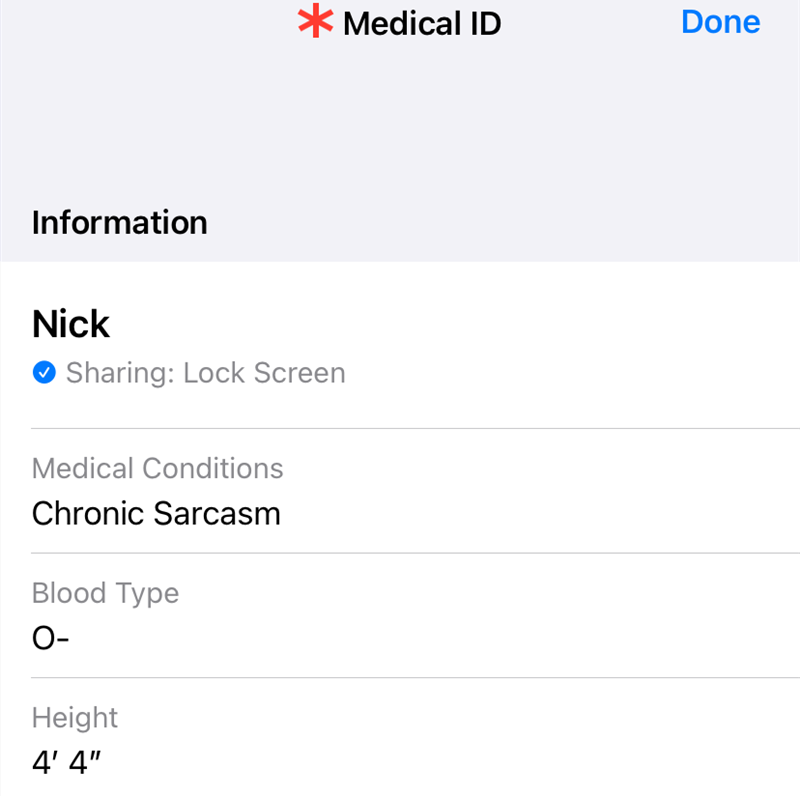
If you get into a situation where someone may want to contact an emergency contact they can easily do so from this screen without having to unlock your device.
The second reason to add emergency contacts is so that these contacts receive a message whenever you use your device’s “Emergency SOS” function . This is accessed by pressing and holding the power button and volume button on an iPhone, then sliding “Emergency SOS” or by pressing and holding the side button on an Apple Watch.
You can also elect to bypass your device’s silent mode settings to allow a contact to sound an audible alert on your device regardless of your settings. You can do this for any contact on your iPhone whether or not they are set as an emergency contact or not.
How to Add an Emergency Contact on Your iPhone
You can set an emergency contact via a contact card or using the Health app on your iPhone.
Nominate an Emergency Contact Using a Contact Card
Launch the Phone app and tap on the Contacts tab, then select a contact. You can also tap on the Recent tab and tap the small “i” button next to a contact’s name.
Scroll down to the bottom of the contact card and tap the “Add to Emergency Contacts” button:
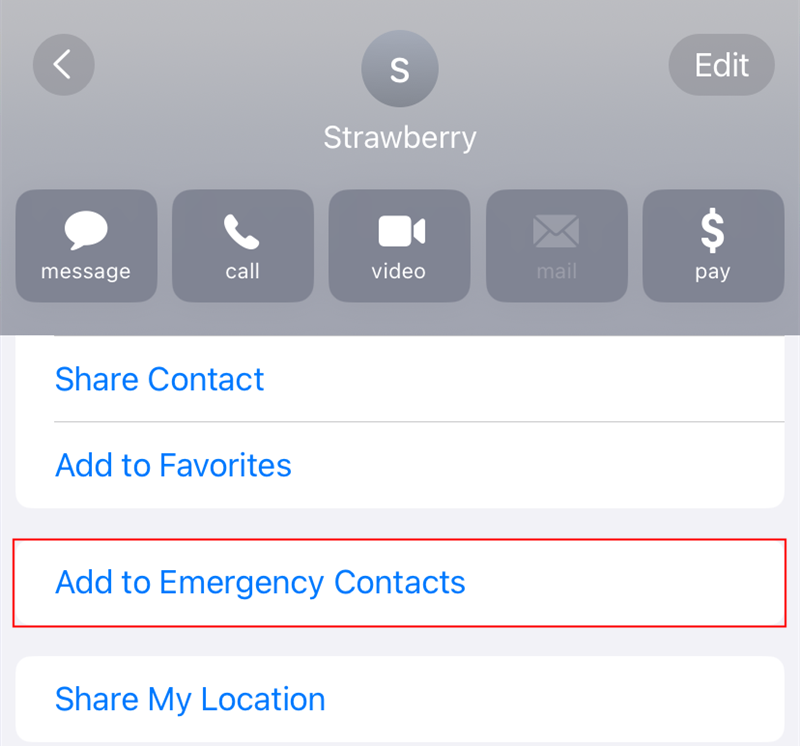
Choose a label that best describes your relationship, or tap on “Add Custom Label” to add your own:
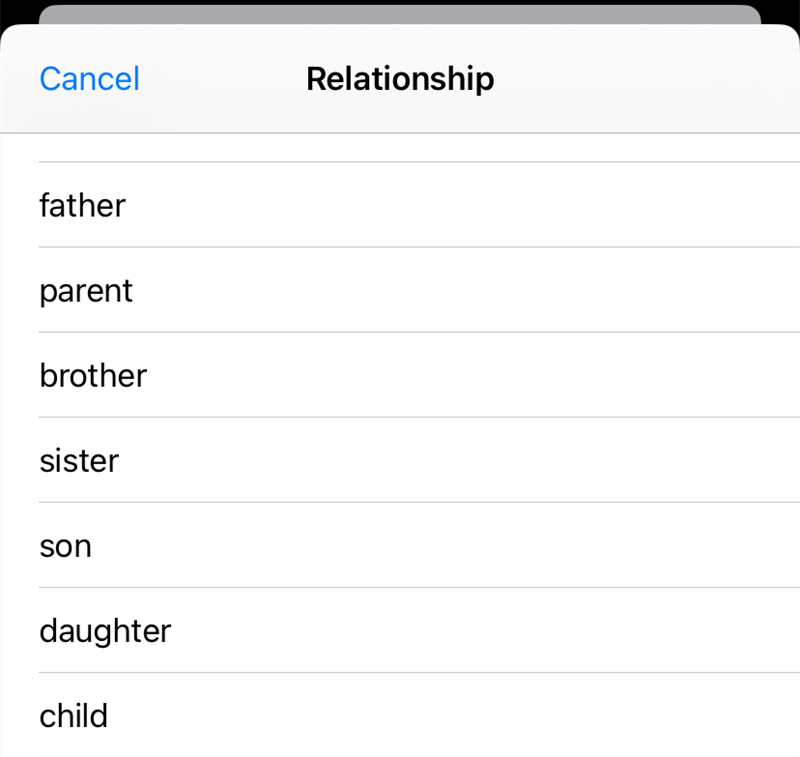
Your Medical ID will open with your nominated contacts under the “Emergency Contacts” section. Tap “Done” to save your changes.
Add or Remove an Emergency Contact using the Health App
You can also do this using the Health app directly. Launch the Health app then tap on your user icon in the top-right corner, followed by Medical ID:
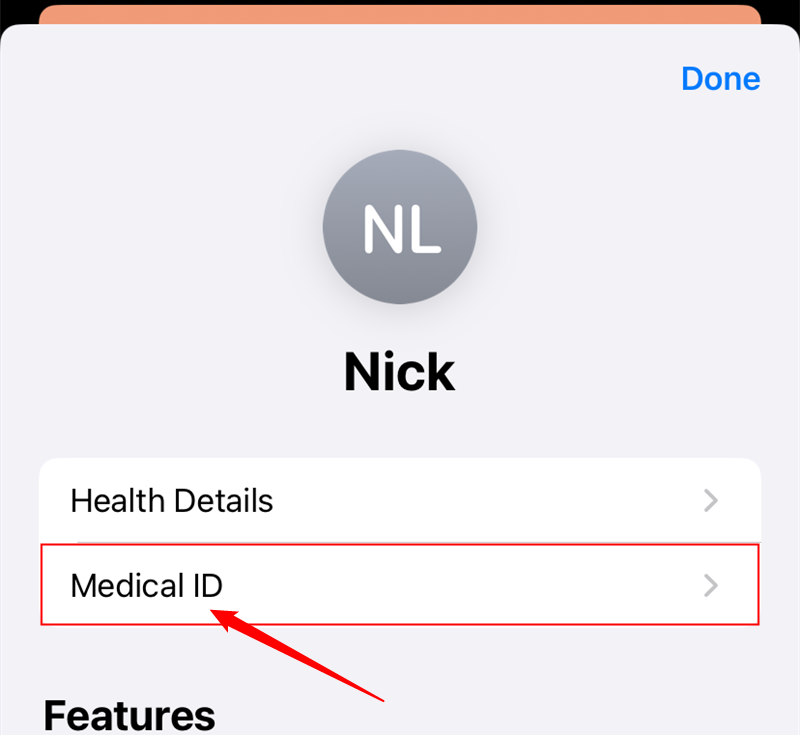
Tap “Edit” in the top-right corner then scroll down to “Emergency Contacts” and tap the “Add Emergency Contact” button. Select a contact followed by a label that best suits your relationship (or use “Add Custom Label” to define your own) then tap “Done” to save your changes.
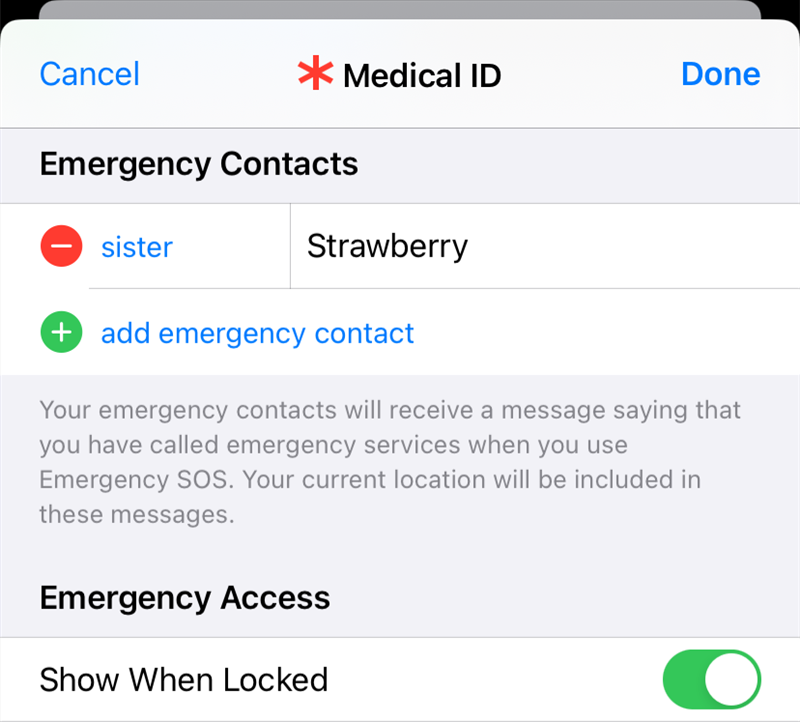
You can also remove a contact from your list here by tapping the minus next to their name while editing your Medical ID.
How to Enable Silent Mode Bypass for a Contact
If you want incoming phone calls and messages from an emergency contact to be audible even when your device has been silenced, you can enable it on a per-contact basis.
Open up the Phone app and tap on the Contacts tab, then find the contact in question. Tap on “Edit” in the top-right corner and tap on the “Ringtone” or “Text Tone” button:
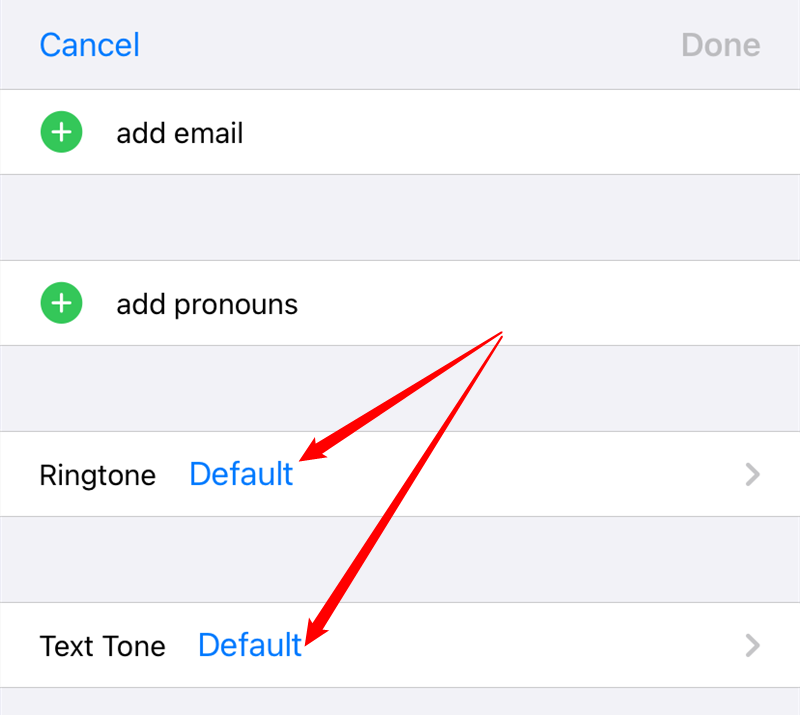
Enable the “Emergency Bypass” setting in the window that appears:
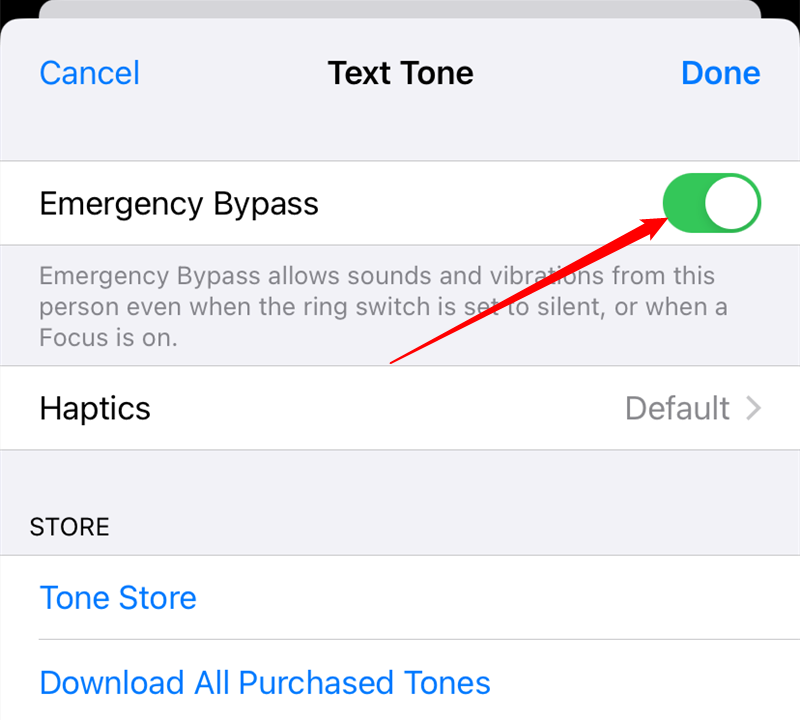
You’ll need to enable this independently for both text tone and ringtone if you want both to sound.
Fill Out Your Medical ID Too
Your Medical ID could be invaluable during an emergency if you have certain allergies, health conditions, or take regular medication. You can provide additional information like primary language and blood type too.
Medical ID and emergency contacts aren’t the only things you can do with the Health app. Learn how to track your steps and share health data with family and doctors , as well as how an Apple Watch can help build a better picture of your health .
Also read:
- [New] Enhancing Stories Through Animations with Movie Maker for 2024
- [New] Next-Gen FB Converter Transform Vids to Premium MP4
- [Updated] 2024 Approved Strategies to Quicken Vimeo Videos
- [Updated] From Obscurity to Stardom Trendsetting Tactics for Videos
- [Updated] QuickMemes Your Meme Toolkit
- Comprehensive Solutions for Resolving 'Check In' Issues with iOS 17 on iPhones
- Effective Solutions: Repairing the iPhone's 'Blue Screen of Death,' Now with iOS 18 Support
- Finding the Perfect Bargain: A Step-by-Step Guide to Purchasing Pre-Owned iPhones (Models 5, 6, 7, 8, X) on the Web
- Guide to Writing Enthralling Videography Content for 2024
- How to Swiftly Repair an Apple ID That Won't Work: Effective Steps for Immediate Fix
- In 2024, 5 Ways to Move Contacts From Nokia XR21 to iPhone (13/14/15) | Dr.fone
- In 2024, The Top Ten Accelerating YouTube Sectors of Thought
- Restore the Vanished App Store on iOS Devices with Proven Fixes
- Step-by-Step Guide: Activating Recovery Mode on Your Apple Device
- Step-by-Step Guide: Restoring Your iPhone Using iCloud Backup Data
- Strategies for Using YouTube to Boost Classroom Engagement for 2024
- Top 6 Solutions for Resolving Your iPad's Screen Mirroring Problem
- Title: Why You Shouldn't Ignore Adding Emergency Contacts to Your Apple Phone and How to Do It!
- Author: Daniel
- Created at : 2024-10-04 19:29:49
- Updated at : 2024-10-11 20:22:27
- Link: https://os-tips.techidaily.com/why-you-shouldnt-ignore-adding-emergency-contacts-to-your-apple-phone-and-how-to-do-it/
- License: This work is licensed under CC BY-NC-SA 4.0.